YUMI (Your Universal Multiboot Installer), is a Multiboot Live USB bootable Windows media creation tool or MultiBoot ISOs utility. This software can also be used to create a USB Installer for Windows or Linux. It helps automate the process of building custom Live bootable Linux USB sticks containing multiple ISO files of your choosing.
YUMI | Multiboot ISO Bootable USB Creator
A very popular MultiOS USB boot tool that can help you quickly and easily make a flash drive boot from USB. Below the utility is shown loading the startup Boot Menu from USB:
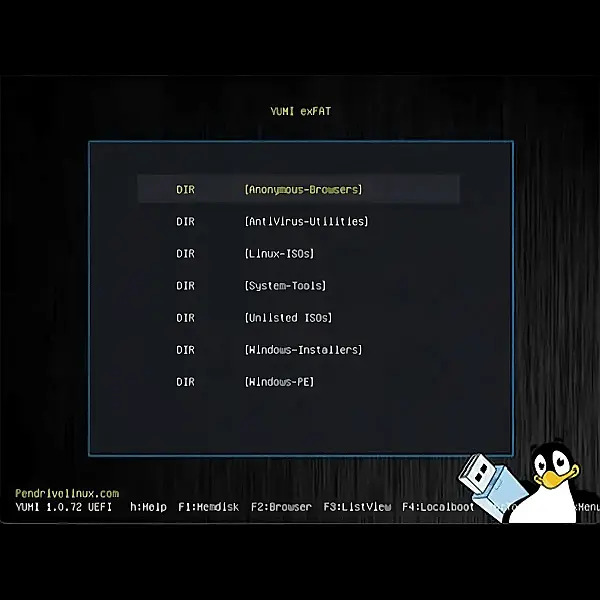
What is YUMI?
Derived from its predecessor the Universal USB Installer (UUI), this "USB bootable media creator tool" is a free and open source software utility that allows users to create and then boot from a USB flash drive or memory stick consisting of multiple operating systems and tools. You can run use it to store, boot, and run a variety of Linux and Windows operating systems, antivirus utilities, disk utilities, and other tools from one removable device. Whereas some tools like RUFUS can only be used to USB boot one distribution or tool from the flash memory device, at a time.
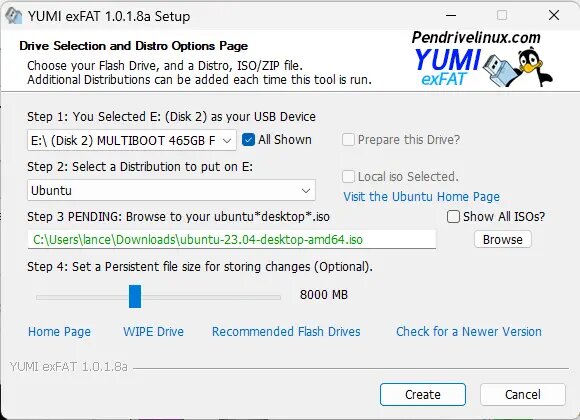
Features of this Multiboot USB Bootable Software
- Website links provided so users can discover and can learn more about each USB bootable distribution or system tool.
- Download links make it easy to find and fetch ISO files to put on your bootable USB.
- Includes a Persistence file creation feature for Arch, Fedora, Debian or Ubuntu based distributions. Each added distribution can have its own persistent storage. Making it ideal for storing multiple Linux versions or for allowing multi-user persistence.
- Ability to boot and Run Windows from USB. Can be used as a traditional Windows Media Creation Tool for installing as well.
- Ability to view/remove installed items. Makes it easy to cleanup and reorganize your drive.
- exFAT variant supports the ability to "Drag and Drop ISO files" onto the flash memory stick.
- A format option is available on some variants to assist in the format/reformat of drives.
Legacy version uses a Fat32 formatter on even 32GB+ large USB drives. - 100% Free and Open Source (source code is provided for each version upon release).
YUMI Boot from USB Specs and Rating
- Project Page: Multiboot USB Bootable Media Creation Tool
- Variants: YUMI Variants
- Developer: Pen Drive Linux
- Release Date: First released March 13, 2011
- File Size: 1 MB - 16 MB depending on variant or version.
- License: Open Source
- Supported Operating Systems: Microsoft Windows 11, 10, 8, 7, (Linux support via WINE)
- Price Currency: USD
- Price: $0 Free
- Application Category: UtilitiesApplication, Bootable USB Software
- Editor's Rating: (5 Star) ★★★★★
Pros:
- Ease of Use: YUMI has a user-friendly interface, making it accessible for users of all experience levels. The step-by-step process simplifies creating multiboot USB drives.
- Versatility: Easy to use for beginners. The bootable USB software supports a wide range of operating systems and utilities, including Linux distributions, Windows, antivirus tools, and system diagnostics utilities.
- Persistence Storage: Allows the creation of persistent storage for some Linux distributions, enabling users to save data and settings across reboots.
- Open Source: Open-source, allowing users to use and modify it without cost.
- BIOS and UEFI Compatibility: Compatible with both BIOS and UEFI firmware, providing broad support for different hardware configurations.
Cons:
- Limited Persistence Support: Not all Linux distributions supported by YUMI can use persistent storage. This feature is available only for select distributions.
- Primarily made for Windows Users: YUMI is primarily designed for Windows users, which might be a limitation for those using macOS as their primary OS. Though it does support use in Linux via WINE
- Doesn't support Partitioning: Doesn't currently support partitioning on the USB drive.
Downloading YUMI
This tool is offered by Pen Drive Linux in Legacy, BIOS, UEFI, and exFAT variants. See below:
Important Note: All variants with the exception of the current exFAT releases have been archived and are no longer being actively updated or supported. As such, some of the most recent Linux distributions (that are over 4GB in size) will no longer work if using the older programs. For the best ISO compatibility, it is highly recommended to only use the latest exFAT releases going forward.
You can learn more about and download the Legacy (BIOS only Boot) FAT version here;
Multiboot ISO USB Media Creator - YUMI Legacy FAT Download
The UEFI (BIOS and UEFI Boot) version is made available here;
YUMI UEFI Download
Or the recommended latest exFAT release here;
YUMI exFAT Download
How to Create a Bootable USB drive using YUMI

- Download and install YUMI from the official website (exFAT variant is recommended).
- Insert a flash drive into your computer.
- Launch the Multiboot creator and from the drop list, select a thumb drive to use.
- Select the operating system or tool you want to add to the flash drive from the list of available options.
- Follow the prompts to download the necessary files to create a bootable USB drive.
You can repeat steps 4 and 5 to add multiple operating systems or tools to your memory stick. Once you've added all of your desired operating systems and tools, you can proceed to boot and run them on any computer that supports booting from USB.
Once complete simply reboot your PC and before the natively installed Operating System begins to load, use a hotkey to access (see How to Enter BIOS) and set your system to boot from your thumb drive. The save your changes and proceed to boot YUMI from the USB stick.
How much is YUMI?
It is made available absolutely free of charge. The software utility is also open source, so anyone is able to view the code. Being open also proves that it is kept clean of any malicious code, ensuring that the tool remains safe to use.
Here's a bit more about the original Universal USB Installer which is now also a multisystem tool.
Final YUMI Thoughts
YUMI (Your Universal Multiboot Installer) appears to be an incredibly versatile tool for creating multiboot USB drives, offering users the flexibility to store and boot multiple operating systems and utilities from a single USB stick. In my opinion, its ease of use, support for persistence with several Linux distributions, and the ability to boot from USB both Linux and Windows systems make it an excellent choice for anyone looking to create a portable, all in one solution for system diagnostics, operating system installations, or live environments.
The inclusion of features such as drag and drop ISO file support and the ability to manage bootable ISO files add convenience. Although there are upstream limitations regarding persistence support for some Linux distributions and the lack of built in partitioning capabilities, it remains a robust and powerful tool for creating bootable multiboot USB drives. If you frequently work with several different operating systems or need to carry multiple utilities on a single device, YUMI is an invaluable tool you'll want to add to your portable applications collection.
