IMGBurn Portable is a lightweight and powerful tool that can help you easily create ISO images from USB drives (USB to ISO). This is a great tool for users who are looking to make ISO images of their USB drives quickly without hassle. It combines ISO creation efficiency with simplicity, making it ideal for both beginners and experienced users.
Portable ImgBurn
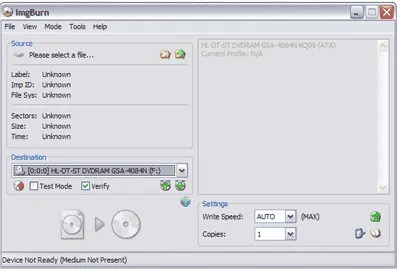
- Authors Website: Project Page
- Developer: Lightning UK!
- Release Date: First released on February 7, 2005
- License: Freeware
- Supported OS: Windows 11, 10, 8, 7, XP
- Rating: 4 Star
What is ImgBurn?
Created by Lightning UK software, this tiny yet powerful CD, DVD, HD DVD, and Blu-ray recording tool is free image burning software. It can read a disk to an IMG file, write files from your computer directly to a disc, and even create IMG files from data on your computer. You can also use it to copy a bootable USB to an ISO file.
IMGBurn Portable comes with an intuitive user interface that makes it easy to use, even for beginners. It has a wide range of features, such as the ability to create bootable USB drives, extract files from ISO images, and more. Additionally, it can burn ISO images back onto blank DVDs or CDs with just a few clicks.
This tool is an excellent choice for anyone who needs an easy to use and reliable tool for creating or burning ISO images. You can even make it portable and run it from a USB flash drive. Anyone who does a lot of disc burning will likely want to add this tool to their portable software collection.
Features
- Create Disc Images: Create image files from files and folders or make backups of bootable USB drives.
- Burn Disc Images: Burn image files (e.g., ISO, BIN, IMG) to CDs, DVDs, or Blu-ray discs.
- Build Mode: Create disc images from scratch by adding files and folders to a project.
- Verify Disc Backup: Ensure the written data matches the original files.
- Support for Multiple Formats: Supports a wide range of disc formats.
- Multi-language Support: Available in multiple languages.
- Layer Break Selection: Manually set the layer break position for dual-layer discs.
- Integration with DVD Video Content: Create DVD Video discs with menus and chapters.
- Lightweight: Suitable for older systems.
- Free and Open Source: Freeware actively maintained by developers.
How to make ImgBurn Portable
Creating a portable version of this ISO creation tool is relatively straightforward, here's how:
- Download ImgBurn and extract its contents using 7-Zip to your removable device.
- Grab and copy this ImgBurn.ini to the $PLUGINSDIR folder.
- Click ImgBurn.exe to launch the program.
How to Copy USB to ISO
Creating an ISO Image of a USB drive is relatively simple as well. Here's How:
- Launch the executable.
- Select Create image file from disc.
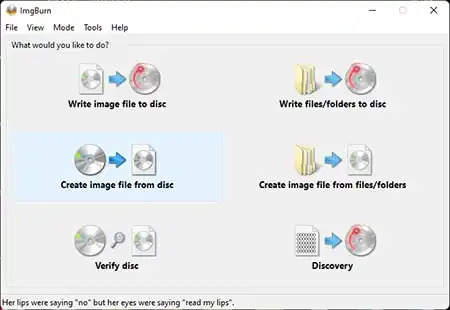
Copy a bootable USB to ISO file - Choose your USB flash drive as the source.
- Select a destination for the ISO file.
- Click the arrow -> to build.
After completing these steps, you’ll have a bootable ISO backup of your USB drive.
FAQ
Is ImgBurn Portable free?
Yes, it is freeware and can be downloaded for free from its official website.
What operating systems are supported?
Works on Windows operating systems.
Can I create bootable ISOs from USB drives?
Yes, it supports creating bootable ISO files from USB drives.
Does it require installation?
When made portable, the free ISO making utility can run directly from a USB drive without installation.
Is It lightweight?
Yes, it requires minimal system resources and is also suitable for use on older computers.
Final Thoughts on ImgBurn
ImgBurn Portable is a versatile and lightweight tool perfect for creating and burning ISO images. Its portability makes it even more convenient for stand alone use while on the go. With features like support for multiple disc formats, bootable ISO creation, and ease of use, it remains a top choice for both beginners and advanced users. Download it today and simplify your image burning tasks!
