TeraCopy is an app that can be used to perform a fast file transfer, enabling you to copy or move files at the maximum possible speed. This portable fast file copier works by using asynchronous copy to speed up copying between two drives. Buffers are also used to help reduce any seek time.
Fast File Transfer with TeraCopy
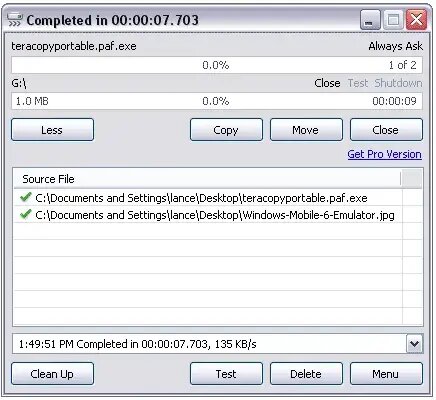
TeraCopy is a utility that was designed for the purpose of copying and moving files at the maximum possible speed. It is often used as an alternative to the default file copy and move functions found in Windows Operating Systems. It is known for faster file transfer speeds when compared to the built in Windows file copying tool.
Some of its features include:
- Faster Transfer Speeds: It uses dynamically adjusted buffers to reduce seek times and increase the speed of file transfers.
- Pause and Resume File Transfers: Users can pause file transfers and resume them at a later time, which is useful for managing large file copying tasks and spare system resources.
- File Copying Error Recovery: It can recover files that were not copied correctly. If an error occurs during the file transfer process, the fast file transfer software will try to recover the data and continue the transfer.
- Interactive File List: The tool shows the failed file transfers and allows users to fix the issues before continuing the process.
- Shell Integration: Integrates with the Windows shell, allowing users to initiate file transfers directly from the context menu.
- Drag and Drop Files: Users can drag and drop files or folders into its window for quick and easy file transfers.
- Unicode Support: Supports Unicode file names.
- Scripting Command Line Support: Advanced users can run it from the command line for automation or scripting purposes.
In addition, users can pause and resume file transfers. The utility features built in error checking, and if a file fails to move, the tool will show you which file(s) failed allowing you to reattempt to transfer the problem file(s). I personally use this tool to quickly move files between local drives and even removable USB flash drives with great success.
Frequently Asked Questions (TeraCopy Portable)
Is TeraCopy really faster than Windows file copy?
Yes. it uses dynamic buffers and asynchronous transfer techniques to improve file transfer speeds—especially on large transfers or between drives.
Can I run TeraCopy from a USB drive?
Absolutely. Once extracted, it is fully portable. You can run it directly from a USB flash drive without needing to install anything.
Does TeraCopy support pause and resume?
Yes. You can pause ongoing transfers and resume them later, which is helpful for freeing up system resources temporarily.
What happens if a file fails to copy?
The tool will skip the file and let you know which one failed. You can then retry transferring that specific file without starting the entire process over.
Is TeraCopy free?
Yes. There’s a fully functional free version available. A Pro version with additional features is also available, but not required for most users.
Does TeraCopy work on Windows 11?
Yes. it is fully compatible with Windows 11, as well as previous versions down to Windows XP.
Can TeraCopy verify copied files?
Yes. It includes checksum verification to confirm that copied files are identical to the source files.
Teracopy Portable Specifications
- Authors Website: Project Page
- Developer: Code Sector Inc.
- First Release Date: May 2007
- License: Freeware
- Extracted File Size: 13 MB
- Operating System: Microsoft Windows 11, Windows 10, Windows 8, Windows 7, Vista, XP
- Price Currency: USD
- Price: $0 Free
- Application Category: UtilitiesApplication
- Editor's Rating: 4 Star
How to make Teracopy Portable
- Create a folder on your USB drive called teracopy.
- https://codesector.com/downloads and copy it to that folder.
- From Windows, open a command prompt.
- Change directory to the folder on your USB drive.
For example, cd /d e:/teracopy - Now simply type teracopy.exe /extract
- The files will be extracted to a folder such as D4CC796.
You can now proceed to run the program from the exe found in that folder.
Final Thoughts on TeraCopy Portable
TeraCopy is a powerful and reliable utility for users looking to boost file transfer speeds while maintaining control over the process. Its portability makes it perfect for on the go use via USB drives, and features like pause/resume, error recovery, and drag and drop functionality make it a smart upgrade over the default Windows file copying system.
Whether you're a technician managing files across multiple systems, or just someone frustrated by slow Windows copy speeds, this portable file transfer tool offers a fast, stable, and free solution.
