IrfanView is a free image editor that can be used to view, edit and convert image formats. For example, you might use it to convert images to webp format for use on websites. Or you could also use it to easily sharpen images or blur images. Cut images and crop images. Draw lines, circles, and arrows, add text or straighten images, in addition to rotating images. Apply batch image conversions, create panoramas, take screenshots, create slideshows and so much more.
Is IrfanView the best screenshot editor?
IrfanView is a free image converter and screenshot editor that has been around since 1996. It is one of the most popular image editors in the world and has been used by millions of people over the years. It can be used to convert images from one format to another, as well as edit, crop, resize and enhance photos. The software also includes a range of effects and filters to help you create unique images. With its easy-to-use interface and wide range of features, this is an excellent choice for both amateur photographers and professionals alike.
This free screenshot editor and photo editing utility also supports Adobe Photoshop Filters. Along with many image, video, and sound formats such as MP3, AVI, FLV, audio CD, and WMA. Heck, you can even use it to play movies. Bonus features include the ability to use plugins to allow significant resizing (shrinking) of pictures. Moreover, it can open .8bf files and allows for image annotation.
How to change the background color in IrfanView?
If you're working with a transparent image with black text, you might find the default black background a bit cumbersome. Fortunately it's easy to change the background color. Here's How;
- Navigate to Options > Properties/Settings (or press P key)
- Under Properties/Settings, select Viewing
- From Window options: change Main window color: by choosing White

How to Convert images to webp with IrfanView
To convert .webp or .webp images to .webp
- Download the Plugins Pack and run the setup exe.
- Then open an image you'd like to convert to webp format.
- Click File -> Save As
- Under "Save as type", select WEBP - Weppy File Format
How to use annotation in IrfanView
You can use it for annotation of your images. To add annotation arrows, text, and section highlighting, simply press f12 to open the paint plugin.
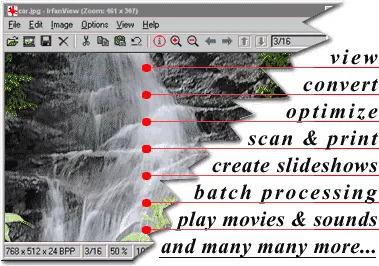
Authors Website: Project Page
Developer: Irfan Skiljan
Supported Operating Systems: Windows 11, 10, 8, 7, Vista, XP
License: Freeware for non Commercial use
Downloading: Get this Free Image Editor/Converter here:
Download IrFanView
