Linux Reader for Windows is a Linux Ext Reader that allows users to access Linux files from Windows. The software supports reading from Linux Filesystems such as Ext4, Ext3, Ext2. It supports reading from ReiserFS, HFS, HFS+, NTFS, FAT, and exFAT filesystems as well.
Linux Reader for Windows: Access Linux Files
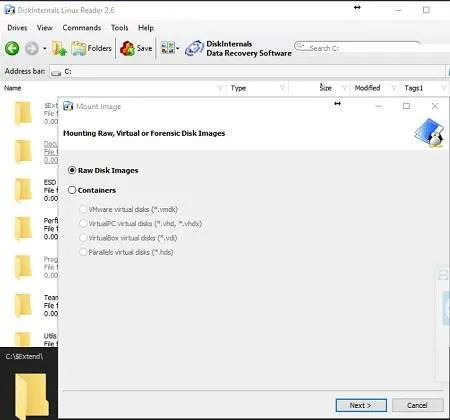
DiskInternals Linux Reader is a free utility designed for Windows users who need quick and easy access to files stored on Linux partitions. This tool supports a wide variety of Linux filesystems, including Ext2, Ext3, and Ext4, among others.
Key Features
- Read-Only Access: This tool provides read-only access to Linux filesystems, ensuring the safety of your data. You can view and copy files without risking modifications to the Linux partition.
- Broad Filesystem Support: Compatible with various Linux filesystems, this utility lets you access data from different Linux distributions, making it highly versatile.
- Explorer-Like Interface: The tool offers an interface similar to Windows Explorer, making navigation simple for Windows users. Browse through files and folders seamlessly.
- File Preview Option: Quickly preview files before copying them, helping you find and select the necessary files with ease.
- Easy File Extraction: Copy files from Linux partitions directly to your Windows system for easy use or backup.
- File Search Functionality: The built-in search feature enables quick file or folder searches within Linux filesystems.
- Linux Disk Image Creation: Create disk images of Linux partitions for backups or to preserve the current state of your Linux filesystem.
This Linux filesystem viewer's familiar interface makes it easy to use, and it can also be made portable. Bring it on a USB flash drive to run from removable media for easy file access on-the-go.
Using Linux Reader for Virtual Disk Images
With support for Ext4 on Windows, this software can mount and read Linux files from Ext4 partitions. Additionally, you can use Linux Reader to mount and access disk images from VMware, VirtualPC, VirtualBox, and Parallels, allowing Windows to read and explore the contents of virtual disk images.
Technical Specifications
- Extracted Size: 22.4 MB
- Website: Project Page
- Author: DiskInternals
- Supported Operating Systems: Windows 11, 10, 8, 7, XP
- License: Freeware
- Price Currency: USD
- Price: $0 Free
- Application Category: UtilitiesApplication
- Editor's Rating: ★★★★★
Frequently Asked Questions (FAQ)
Is Linux Reader safe to use? Will it damage my Linux partitions?
Yes, it is safe to use. The tool is designed to provide read-only access to Linux filesystems, meaning it cannot modify, delete, or corrupt any files on Linux partitions. This makes it ideal for safely viewing and copying files without risking data integrity.
Can I use Linux Reader to access files on external Linux drives?
Yes, it supports accessing files on external drives formatted with Linux filesystems, including Ext2, Ext3, and Ext4. Simply connect the external drive to your Windows machine, and Linux Reader will detect the drive, allowing you to view and copy files from it.
Does Linux Reader require installation on every computer I use it on?
No, it can be run as a portable application from a USB flash drive. By following the steps in the "How to Run Linux Reader from a USB Drive" section, you can make Linux Reader portable and use it on any compatible Windows machine without needing to install it.
Why can't I write files to the Linux partition?
Linux Reader is specifically designed for read-only access to Linux filesystems to protect data integrity and prevent accidental modifications. If you need full read-write capabilities, consider a different tool that supports read-write access, though such tools may carry some risk of data modification or corruption.
Does Linux Reader work with encrypted Linux partitions?
No, it does not support access to encrypted Linux partitions. If your Linux partitions are encrypted, they will need to be decrypted before Linux Reader can access the files on them.
How do I find specific files within a large Linux partition?
The software includes a search feature that lets you locate specific files or folders within Linux partitions. Use this tool to quickly find the files you need, especially when navigating large partitions with many directories and files.
Does Linux Reader support virtual disk images?
Yes, it supports mounting and reading virtual disk images from platforms such as VMware, VirtualPC, VirtualBox, and Parallels. This feature allows Windows users to access and explore contents of virtual machines.
How to Run Linux Reader from a USB Drive
- Download Linux Reader from the official site.
- Create a folder on your USB flash drive to store the program files.
- Extract the contents of the downloaded .exe file to the USB folder you created. (For extraction, we recommend using 7-Zip Portable.)
- Launch LinuxReader.exe from your USB flash drive to start using the program on any compatible Windows machine.
