The Lexar BootIt USB Format Tool, originally developed and offered by Janaki from Lexar's support team, is a lightweight yet powerful utility that enables users to quickly format their USB drives. However, what truly sets this tool apart is its ability to flip the removable bit on certain USB drives; a feature not commonly found in other flash drive format utilities.
Flip the Removable Bit with Lexar BootIt
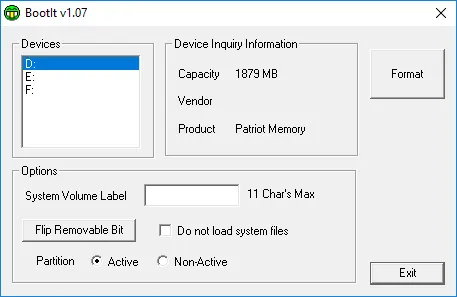
Flipping the removable bit allows certain flash drives to be recognized as fixed disks rather than removable media. This capability was especially useful in older versions of Windows, where changing the status of a USB drive enabled it to support multiple partitions.
Why Flip the Removable Media Bit?
In the past, Windows XP and Windows 7 imposed restrictions that prevented users from creating multiple partitions on removable USB drives. The only way to bypass this limitation was to flip the removable bit, effectively making the USB drive appear as a fixed disk.
While newer versions of Windows (8, 10, and 11) no longer have this restriction, there are still instances where changing the removable bit status remains useful. Some legacy applications, embedded systems, or Linux distributions may require a USB drive to be identified as a fixed disk for proper functionality.
When is Flipping the Removable Bit Still Useful?
Although Windows no longer enforces the same partitioning restrictions, some specialized use cases still benefit from flipping the removable bit, including:
- Embedded systems: Some older embedded devices only recognize USB drives set as fixed disks.
- Legacy software: Older applications may require a USB drive to function as a local disk.
- Linux distributions: Certain Linux setups work better when a USB drive is identified as a fixed drive.
- Multi partitioning: Although newer Windows versions support multiple partitions, some users may still prefer this method for older systems.
- Windows To Go setups: Some portable Windows installations require fixed disk status for proper operation.
- Disk imaging software: Certain backup and cloning tools only work with fixed drives.
- VMware & Virtual Machine Storage: Some virtual machine software may require fixed disks rather than removable ones.
If you want a ready to use fixed disk USB solution, you might consider a USB flash drive that is preconfigured as a fixed disk, such as this fast 600MB/s SSD USB flash drive from AXE Memory
Note: We are an Amazon affiliate.
How to Use the BootIt USB Format Tool
- Download the Lexar BootIt tool.
- Extract the .zip file and run BootIt.exe as an administrator.
- Select your USB drive from the list.
- Choose whether to format the drive or flip the removable bit.
- Follow the on screen instructions and allow the process to complete.
- Once done, safely eject the USB drive and reinsert it to verify the changes.
Compatibility and Risks
The Lexar Boot It tool was originally designed for Lexar USB drives, but it may also work with other brands using compatible hardware. However, using this tool on unsupported devices may result in unexpected issues, including:
- Drive corruption: The tool may render an incompatible USB drive unusable.
- Data loss: Always back up your files before using this software.
- Limited compatibility: Not all USB drives support flipping the removable bit.
Alternatives to Lexar BootIt
If BootIt doesn't work with your USB drive, consider these alternatives:
- Bootice: A more advanced tool that allows editing boot sectors and partitioning USB drives.
- ChipGenius: A diagnostic tool that provides detailed information about USB hardware, useful for determining if a drive supports the removable bit flip.
User Experiences with Lexar BootIt
Many users have successfully used Lexar BootIt to modify their USB drives. One tech enthusiast shared:
"I needed my USB drive to be recognized as a local disk for an embedded project, and BootIt worked perfectly to flip the removable bit. Just make sure to back up your data!"
Troubleshooting Common Issues
If you experience issues after using Lexar BootIt, try these solutions:
USB not detected
Restart your computer and reinsert the USB drive. Ensure you are running the software as an administrator.
Drive corruption
Use CHKDSK or Windows Disk Management to repair or reformat the drive. If the issue persists, try a low level formatting tool.
Tool crashes or errors
Verify that your USB drive is compatible. Try running the tool in compatibility mode or on a different PC.
Lexar BootIt Specifications
- Author's Website: Lexar Home Page (Project is now inactive).
- Developer: Janaki of Lexar Support Team.
- File Size: 408 KB
- Operating System: Windows 11, 10, 8, 7, XP
- Price: Free
- Category: Utilities
- Editor's Rating: ★★★★☆
Download Lexar BootIt
If you're using an older version of Windows and want to experiment with flipping the removable bit, download the original Lexar BootIt tool here:
Download BootIt.exe
WARNING: Use this tool at your own risk. It was removed by the developer for unknown reasons, and its effects on non Lexar devices are unpredictable. You should probably only use it on supported hardware to avoid potential damage.
Final Thoughts
The Lexar BootIt USB Format Tool and removable bit flipper remains a useful utility for users dealing with legacy systems, embedded devices, or specialized applications requiring a fixed disk USB flash drive. While modern Windows versions no longer necessitate flipping the removable bit, this tool still holds value for certain niche applications.
However, the risks associated with using it, such as potential drive corruption or incompatibility, should not be overlooked. Users should proceed with caution, back up their data, and only use the tool on supported hardware.
If this tool doesn't work for your specific use case, alternative tools like Bootice or ChipGenius or ChipEasy might offer additional functionality. For those looking for another hassle free alternative, purchasing a USB thumb drive that is already configured as a fixed disk might be the best solution.
