VideoCacheView is a free portable video utility developed by NirSoft. It allows you to extract, save, and play videos stored in your web browser cache after you've watched them online. Instead of streaming the same video again, you can use this tool to copy it directly from your cache and watch it offline at any time.
VideoCacheView: Save Watched Videos from Browser Cache
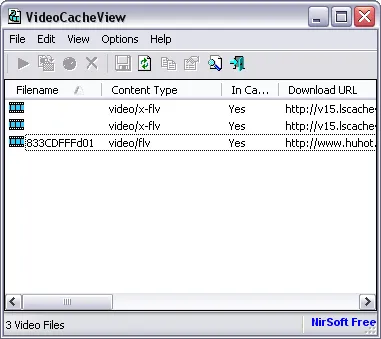
VideoCacheView is a free portable video utility developed by NirSoft. It allows you to extract, save, and play videos stored in your web browser cache after you've watched them online. Instead of streaming the same video again, you can use this tool to copy it directly from your cache and watch it offline at any time.
It's particularly useful for recovering cached videos from browsers like Chrome, Edge, and Firefox. Many streaming sites temporarily store videos in your local cache while you watch them, lets you access and save those files before they are deleted. Whether you want to save online videos for offline playback, back up tutorial clips, or simply conserve bandwidth, this portable program provides an efficient, lightweight solution.
Key Features
- Browser Cache Scan: Automatically scans caches of Internet Explorer, Firefox, Chrome, and Edge for playable video files.
- Video Extraction: Quickly extract and save cached video files that you’ve already viewed.
- Play Directly: Watch videos directly from cache without needing to re-download them.
- Copy & Save: Export selected files to another folder for offline use or archival.
- Supports Multiple Formats: Works with MP4, FLV, WebM, and other common streaming formats.
- Portable Utility: 100% portable—run from a USB drive without installation or registry changes.
- Lightweight: Only about 100 KB before downloads—minimal system impact.
How to Use VideoCacheView
- Download and extract the ZIP file from the official website.
- Launch the program (no installation required).
- Scan your browser cache automatically or manually.
- Browse through detected cached video files with details like name, size, and URL.
- Copy or Save any video you want for offline playback.
- Play videos directly in your preferred media player.
Advanced Tips
- Recover deleted cache: If a video is no longer in your cache, try using a file recovery tool first, then rescan with VideoCacheView.
- Chrome and Edge users: Ensure your browser is closed while scanning to prevent cache lock issues.
- Organize downloads: Use it to batch copy multiple cached videos to a separate folder for easy viewing.
- Offline learning: Great for saving educational videos, lectures, and tutorials for later viewing without internet.
Specifications
- Developer: NirSoft
- Extracted Size: ~100 KB (before downloads)
- License: Freeware
- Supported Platform: Windows 11, 10, 8, 7, XP
- Rating: ★★★★☆
- Official Website: Project Page
- Free Direct Download: VideoCacheView Download
Alternative Tools
If you need similar functionality or broader browser compatibility, consider these tools:
- BrowserCacheView - Lists and extracts cached files (not just videos) from multiple browsers.
- Web Video Downloader Portable - Download streaming videos directly from popular websites.
- URL Snooper - Detect and capture streaming URLs in real time for advanced users.
Frequently Asked Questions
Can VideoCacheView recover videos from Google Chrome or Microsoft Edge?
Yes. Newer versions can scan and extract cached videos from Chromium based browsers such as Google Chrome, Microsoft Edge, and Brave. Just make sure the browser is closed before scanning, since open browsers may lock their cache files.
Why can't I find a video I just watched?
Some streaming platforms use encrypted video delivery methods or temporary cache storage that automatically clears when you close the browser. If the video isn't listed, it may not have been saved in your cache. Try watching part of it again, then rescan with the tool before closing your browser.
Is it legal to save videos using VideoCacheView?
Saving cached videos for personal, offline viewing is generally fine, but redistributing or uploading copyrighted material without permission is not. Always follow the terms of service for the site hosting the video.
Does VideoCacheView work with YouTube?
In most cases, YouTube uses adaptive streaming and segmented delivery (DASH), which makes it difficult to capture full videos from cache. While you may see partial segments, complete YouTube videos usually can’t be reconstructed directly using this tool.
Can I run it from a USB flash drive?
Yes, it is completely portable. Simply copy the program folder to a USB flash drive and run it on any Windows PC without installation.
Does it support cache from other browsers like Opera or Vivaldi?
Yes. Because Opera and Vivaldi are based on Chromium, they use a similar cache system. You can point to their cache folders manually to extract stored video files.
Final Thoughts
VideoCacheView is one of the simplest ways to recover and save cached videos from your browser. Whether you use it to back up video lectures, extract streaming clips, or just rewatch something offline, this lightweight video cache viewer does the job without unnecessary complexity or ads. Perfect for users who want a reliable, free, and portable video cache recovery tool for Windows.
