HDClone is a free and portable USB disk cloning software that enables users to quickly and easily clone a USB drive. It is a great tool for those who need to make an exact copy of their bootable USB drive or just want to backup their storage data. With it, you can clone an entire USB drive to another in just a few short clicks.
HDClone Portable USB Disk Cloning Software
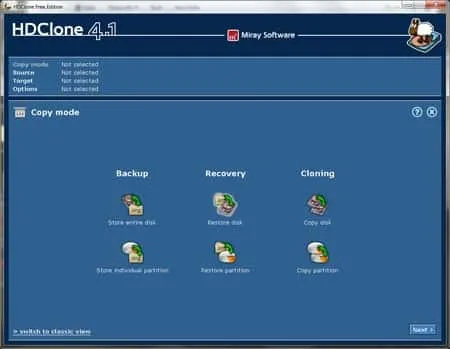
A popular disk cloning and backup software tool that enables you to create exact copies (clones) of hard drives, solid state drives (SSDs), and other storage media. It is primarily used by those looking to perform tasks such as data migration, system backups, and disk upgrades.
Disk Cloning Features
The free edition of the HD Clone tool includes many features. Here are just a handful of them:
- The disk cloning software is compatible with various storage media types, including hard drives, SSDs, USB drives, and memory cards. It works with both internal and external storage devices.
- Creates a sector by sector copy of the source drive onto the target drive, ensuring that all data, even hidden and system files, are copied accurately.
- It can also be used for USB cloning to clone a bootable USB drive or make multiple copies of your favorite bootable flash drives.
- If you accidentally delete files or experience data loss, the utility can be used to recover data from a backup image.
- Works with Windows, Linux, and macOS file systems such as NTFS, FAT, exFAT, ReFS, HFS+, Ext2/3/4.
- Known for its speed and efficiency in cloning and imaging operations, thanks to its optimized algorithms.
- Clone Operating Systems - can create copies of entire operating system installs.
- LAN based cloning option (drives do not need to be attached to the PC).
- Bitlocker support (copy bitlocked drives - lock or unlock).
- Capable of cloning drives with different file system types.
- Clone a hard drive to a larger drive.
- RAID drive support.
- Remote access.
This tool makes it simple for anyone to make an exact replica of a bootable USB flash drive or hard drive in no time!
It is important to note that the free version can not create backup image copies of an entire Windows system volume while Windows is still running (backup windows while running). Still, this a great free portable tool to carry with you to use for USB cloning from one disk to another while on the go.
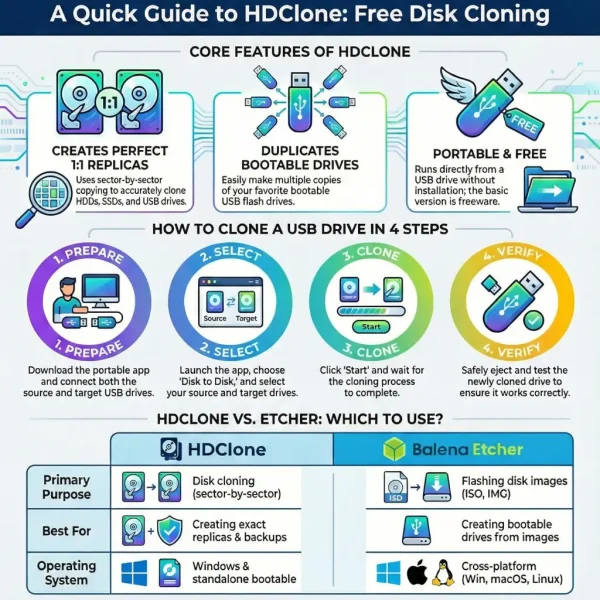
How to Use HDClone for USB Cloning
HDClone is a reliable free and portable USB disk cloning software for creating exact replicas of storage devices, including bootable USB drives. Whether you're backing up data, migrating files, or duplicating a bootable USB, HDClone makes the process straightforward. Here's a detailed guide on how to use HDClone to clone a USB drive:
Cloning a USB Drive with HDClone
- Download and Prepare HDClone
- Download HDClone.
- Extract the portable application and launch it directly without installation.
- If you intend to use HDClone in a standalone environment, create a bootable USB or CD/DVD using its built-in media creation tool.
- Connect Your USB Drives
- Plug in both the source USB drive (the one you want to clone) and the target USB drive (the one to copy the data to).
- Ensure that the target drive has sufficient storage capacity to hold the contents of the source drive.
- Launch HDClone
- Open the HDClone application and select the Disk to Disk cloning option from the main menu.
- Select Source and Target Drives
- Choose the source drive (USB drive to be cloned) and the target drive (USB drive to receive the clone).
- Double-check your selection to avoid overwriting the wrong drive.
- Start Cloning
- Click the Start button to begin the cloning process.
- Wait for the process to complete. The time required depends on the size of the source drive and the speed of the USB connection.
- Verify the Cloning Process
- Once cloning is finished, safely eject both USB drives.
- Test the cloned drive by plugging it into your computer and verifying that all files and bootable functionalities are intact.
This process ensures you have an exact duplicate of your USB drive, whether for backup, distribution, or migration purposes.
FAQ
What is HDClone?
A disk cloning, backup, and imaging software that allows you to create exact copies of your hard drives, solid-state drives (SSD), and other storage media.
What operating systems does HDClone support?
Windows and it can also run in a self-booting environment for disk cloning and backup without the need for an operating system.
Can it clone an entire disk, including the operating system?
Yes, it can clone an entire disk, including the operating system, applications, settings, and all data.
Can HDClone be used without installation?
Yes, it can be run from a bootable CD/DVD or USB stick, allowing you to use it without installing on your operating system.
How do I create a bootable USB with HDClone?
Use the software itself to prepare the USB stick. From the main menu, select the option to create a bootable medium.
Can HDClone clone a larger drive to a smaller drive?
Yes, provided the data on the larger drive does not exceed the capacity of the smaller drive.
Does it support cloning SSDs?
Yes, it fully supports SSD cloning and includes optimizations for solid-state drives.
What should I do if the tool cannot detect my drive?
Ensure the drive is connected, powered on, recognized by BIOS/UEFI, and that drivers are up to date. Try a different connection port if needed.
How can I recover data from a corrupted drive using HDClone?
Use the recovery mode in HDClone to attempt data retrieval from corrupted drives.
Why is the cloning process taking longer than expected?
Duration depends on the data size, source and destination drive speeds, and the connection interface. Using faster connections and healthy drives can improve speed.
Specifications and where to Download
- Website: HD Clone Official Project Page
- Developer: Miray Software
- First Release Date: 1997
- Extracted Size: 38.8 MB
- License: Freeware
- Operating System: Microsoft Windows 11, Windows 10, Windows 8, Windows 7
- Price Currency: USD
- Price: $0 Free
- Application Category: UtilitiesApplication, Drive Cloning Software
- Editor's Rating: 3.5 Star
- Downloading: Grab this free USB disk cloning utility here:
Download HDClone
USB Disk Cloning Alternative: Balena Etcher
If you found HDClone useful for USB cloning, you might also be interested in the Balena Etcher Clone USB tool. While HDClone specializes in creating exact sector by sector replicas of drives for backups, migrations, or system duplication, Etcher focuses on flashing disk images like ISO files to USB drives or SD cards with speed and simplicity. Etcher is ideal for creating bootable media from image files, making it a great companion tool for those who frequently work with operating systems or other ISO based applications.
Here's a comparison of their main features to help you decide which tool suits your needs:
| Feature | HDClone | Etcher |
|---|---|---|
| Primary Purpose | Disk cloning (sector-by-sector) | Flashing disk images (ISO, IMG) to USB/SD |
| Use Case | Creating exact replicas, backups, and system migrations | Creating bootable drives from image files |
| Supported Formats | Supports all file systems (NTFS, FAT32, Ext2/3/4, etc.) | Supports ISO, IMG, ZIP |
| Operating Systems | Windows based with a standalone bootable option | Cross platform (Windows, macOS, Linux) |
| Best For | Cloning drives for backups or migration | Flashing OS images for bootable USB drives |
| Ease of Use | Requires selecting source and target drives | Streamlined, drag-and-drop interface |
| Price | Free for basic usage | Free and open source |
Final Thoughts
I think HDClone stands out as a versatile disk cloning solution that caters to various needs, from creating exact backups to migrating systems or duplicating bootable USB drives. Its ability to handle multiple storage media types, including SSDs and USB flash drives, combined with features like sector by sector cloning and BitLocker support, makes it a robust choice for users seeking reliability.
While the free version has its limitations, such as its inability to create live system volume backups on Windows, its portability compensates for this, especially for USB cloning tasks while on the go. For users requiring advanced features or frequent usage, it might not suite their needs.
For those specifically looking to flash disk images, I'd recommend using another tool such as Balena Etcher. Though HD Clone does deliver dependable performance, making it a great tool to include in your stand alone software arsenal.
