MobaXterm Portable is an all-in-one terminal emulator, SSH client, and X11 server packaged as a single portable executable for Windows. Designed for remote access to Unix/Linux systems, it can also serve as a powerful local terminal. The portable version runs directly from a USB flash drive, making it an ideal solution for system administrators, developers, or IT professionals who need on-the-go access to multiple machines.
MobaXterm Portable | Running From USB
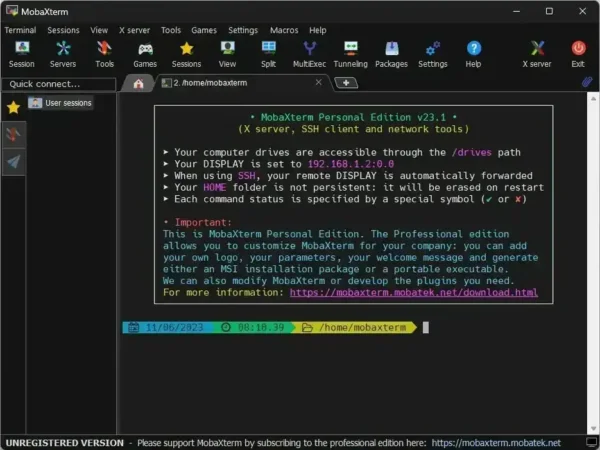
What is MobaXterm Portable?
MobaXterm is a popular and powerful remote computing tool for Windows that provides a comprehensive set of features and functions for remote access, administration, and network management.
MobaXterm Portable is a self-contained executable that includes all necessary files and dependencies to run portably. It runs on any computer without installation or admin privileges, making it a convenient and flexible tool for remote computing. The portable version offers all the features of the standard version, including support for SSH, RDP, VNC, FTP, SFTP, and XDMCP protocols, as well as Unix commands and a built-in X11 server.
This version is especially useful for users who need to work with remote servers while on the go or in environments where software installations are restricted or not allowed.
Besides the free version, there is a pro edition with additional customizable features. Both free and pro versions include an embedded Portable X11 server for exporting Linux/Unix displays to Windows, along with other network tools for remote administration.
For example, using GNU/Cygwin, you can run Unix/Linux commands directly from Windows.
All of this is packed into one standalone portable executable that can be stored and run entirely from a USB flash drive.
More About This Portable Terminal
This powerful Windows tool combines a feature-rich terminal with support for remote protocols like SSH, RDP, VNC, FTP, SFTP, and XDMCP, all within a single self-contained application. It offers the same capabilities as the installed version and runs without administrator rights.
It's particularly useful where software installations are restricted or when you need a full-featured remote access suite on a flash drive. It includes Unix/Linux commands via a built-in Cygwin environment and ships with a portable X11 server for displaying remote GUIs on Windows.
Key protocols and features:
- SSH, Telnet, RDP, VNC, XDMCP, FTP/SFTP
- Embedded X11 server for forwarding remote graphical apps
- Multi-tabbed terminal with Unix commands
- Session management with quick access profiles
- Built-in text editor, file transfer UI, and tunneling tools
There's also a professional version with extra customization, plugins, and enterprise features for advanced users.
Software Details and Downloading
- Creator: Mobatek
- Official Website: Project Page
- Extracted Size: 12.1 MB
- License: Freeware / Open Source (Home Edition)
- Rating: 4 Star
- Download Link: MobaXterm Portable Download
How to Use This Portable Remote Access Tool
- Download the portable version from the official site.
- Extract it to your USB flash drive or any portable location.
- Launch the executable, no installation needed.
- Click "Sessions" in the toolbar to start a remote connection.
- Select your preferred protocol: SSH, RDP, FTP, etc.
- Enter connection details (IP address, credentials).
- Click "OK" to connect and begin working.
- Use the terminal, X server, file transfer tools, or integrated editor as needed.
- When finished, exit the session using the "Sessions" menu.
The interface is beginner-friendly, yet packed with advanced features. You can easily switch between sessions, tabs, and network tools, or configure persistent connection settings. The tool also supports plugins to expand functionality.
Why Choose MobaXterm Portable?
- No installation required – fully portable and standalone
- Works in restricted environments without admin rights
- All-in-one remote computing suite with a small footprint
- Perfect for IT technicians, sysadmins, and developers on the go
- Includes tools for file editing, scripting, and session management
Tips for New Users
If you're new to this software, here are a few quick tips to help you get started effectively:
- Use saved sessions: Store your most-used servers for one-click access.
- Enable X11 forwarding: Turn on X11 when connecting via SSH to see remote GUI apps on Windows.
- Try local terminal tools: Use the Bash shell for basic Unix commands even without a remote session.
- Use the built-in SFTP: Automatically appears during SSH sessions to transfer files easily.
- Explore plugins: Add tools like Git, Python, or Rsync via the plugin interface.
This lightweight, portable suite strikes a great balance between simplicity and power, making it one of the most effective remote access tools you can carry in your pocket.
Final Thoughts on this Free X Server
MobaXterm Portable offers a powerful and convenient solution for anyone needing reliable remote access tools on the go. Its combination of a full-featured terminal emulator, versatile remote protocol support, and portable design makes it an excellent choice for system administrators, developers, and IT professionals alike.
Whether you're working in restricted environments without admin rights or simply prefer the flexibility of running your tools from a USB drive, this free X server delivers without compromise. Its lightweight footprint, advanced features, and active community support ensure it remains a top pick for efficient, portable remote computing.
In short, if you want a robust, simple-to-use remote access suite that travels with you, this portable terminal software is definitely worth trying.
