ImageUSB is a powerful and completely free USB image tool designed for creating and cloning exact images of USB drives quickly and reliably. Similar in function to using Linux dd to create a bootable USB, this utility performs bit level copying to produce perfectly cloned duplicates of USB drives including flash drives, SD cards, and other portable storage devices.
ImageUSB – Easily Clone USB Drives
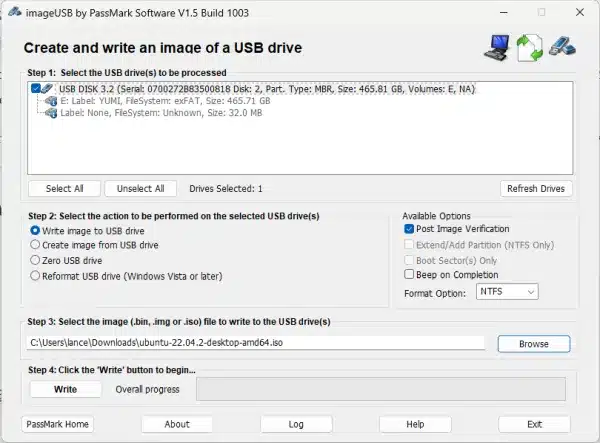
One of the most useful features of this USB cloner is its ability to create or clone bootable USB drives. This feature is essential for users who want to install operating systems, run Live Linux, create system recovery media, or perform hardware diagnostics. With its intuitive interface, even beginners can easily create cloned Live Linux USB drives without hassle.
Key Features of ImageUSB
The free USB cloning application packs many features to cover all your USB imaging needs:
- Bootable USB Creation: Convert ISO files into bootable USB drives to quickly install Windows, Linux, or other operating systems.
- Exact USB Drive Cloning: Create a perfect byte-for-byte copy of your USB drive including bootloaders, partitions, and data files, ideal for backups and distribution.
- Supports Multiple Image Formats: Beyond ISO, ImageUSB handles IMG, VHD, DMG, and more for flexible USB image management.
- Portable and Standalone: Run ImageUSB directly from a zipped folder without installation, perfect for technicians and IT professionals on the move.
- User-Friendly Interface: Designed for simplicity and efficiency, the tool makes cloning and imaging tasks straightforward for users at any skill level.
- Concurrent Imaging: Supports simultaneous imaging of multiple USB drives to speed up mass deployment or backup processes.
How to Use ImageUSB as a bootable USB Cloner
Follow these easy steps to clone your bootable USB drives:
- Download and Extract: Download the zipped package and extract it to a local folder.
- Run the Program: Launch the executable directly; no installation or admin rights required.
- Select Target USB Drive(s): From the list of detected devices, choose the USB drive(s) you want to work with.
- Choose Operation: Pick whether to create an image file, write an existing image to a USB drive, or clone a drive.
- Start the Process: Click the start button and wait as the software completes the task, showing progress in real time.
Benefits and Important Considerations
- Completely free and portable software requiring no installation.
- Compatible with a wide range of USB devices including flash drives, SD cards, and external storage.
- Efficient for bulk operations, cloning multiple USB drives at once.
Considerations Before Use:
- Though you can store and run this application from a USB drive, you should always run the application from a different drive than the target USB to avoid data corruption.
- While supporting many image formats, it lacks some advanced features of paid commercial tools, such as encryption or error checking.
Specifications and Downloading
- Official Website: Project Page
- Developer: PassMark Software
- File Size: 4.27 MB (extracted)
- Supported Operating Systems: Windows 11, Windows 10, Windows 8, Windows 7
- License: Freeware
- User Rating: ★★★★☆ (4 Star)
- Download Link: Download ImageUSB ZIP
Frequently Asked Questions (FAQ)
Is this USB imaging tool really free?
Yes, it is completely free to use. There are no hidden fees, trial periods, or subscription requirements. It is distributed as freeware by PassMark Software and can be run as a standalone application.
Can I clone a bootable USB drive?
Absolutely. The tool performs sector-by-sector cloning, which means it can create an exact replica of a bootable USB drive, including all bootloaders and partitions.
Does the software work with macOS or Linux?
No. It is a Windows-only utility. However, you can use alternative tools like
BalenaEtcher
or dd
on macOS or Linux systems for similar functionality.
What image formats are supported?
In addition to ISO, the tool supports IMG, BIN, VHD, and DMG file types, giving users a wide range of flexibility when creating or restoring USB drive images.
Can I image multiple USB drives at once?
Yes, one of its standout features is concurrent USB imaging. You can clone multiple USB drives simultaneously, which is especially useful for bulk deployment or IT setups.
Is it safe to use?
Yes. As long as you ensure you're not running the application from the same USB drive you're cloning, it's perfectly safe. The software does not make system-level changes and doesn't require installation.
Can I create a bootable USB from an ISO file?
Yes, the software allows you to write ISO files directly to USB, making it easy to create bootable drives for Windows, Linux, or rescue tools.
Do I need admin privileges to run it?
No. It does not require installation or elevated permissions. However, in some cases, certain operations may still prompt UAC (User Account Control) depending on your Windows configuration.
Where can I download the latest version?
You can download the latest version directly from the
official project page
or use this direct ZIP download link.
Final Thoughts
For anyone needing a reliable, lightweight, and portable utility to create bootable USB drives or clone USB storage, ImageUSB is an excellent free option. Its dd like functionality paired with a simple interface make it accessible to both beginners and IT professionals. Although it may lack some advanced premium features, its versatility and zero cost make it a perfect go-to ISO to USB tool for USB imaging and bootable USB cloning tasks.
