HandBrake: A powerful, free and portable open source video transcoder that allows you to convert video files from nearly any format to modern, widely supported codecs. Whether you're converting mov to mp4 format, compressing large videos, ripping DVDs, or optimizing media for playback on different devices, this video conversion tool provides a flexible and reliable solution, all standalone and for free.
HandBrake Video Transcoder Review
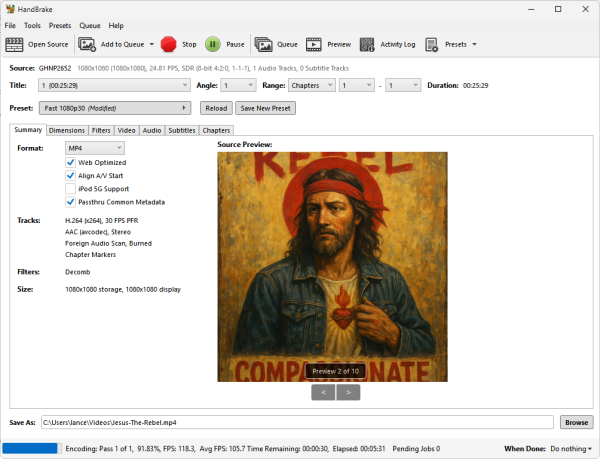
About HandBrake
HandBrake is an open source video transcoder originally created by Eric Petit in 2003. It is maintained by a dedicated team of developers and widely used by content creators, videographers, and everyday users looking to reduce file sizes or re-encode media into more compatible formats. It supports both simple and advanced video conversion workflows across platforms like Windows, macOS, and Linux.
Key Features
- Wide Format Support: Convert from nearly any video source, including DVDs, Blu-rays, and digital files, to formats like MP4, MKV, and WebM.
- Device Presets: Pre-configured profiles for popular devices (Apple, Android, Roku, Fire TV, etc.) simplify the encoding process.
- High-Quality Encoding: Uses modern encoders such as x265 (HEVC), x264 (H.264), and AV1 for optimal compression and quality balance.
- Batch Processing: Queue multiple files for conversion and let HandBrake handle the rest automatically.
- Subtitle & Audio Support: Add, remove, or adjust audio tracks and subtitles with full customization options.
- Open Source: 100% free and transparent, no ads, no upsells, no spyware.
Why Use HandBrake?
HandBrake is ideal for users looking to compress or convert large video files without losing much quality. It’s perfect for YouTubers, editors, and anyone managing large video libraries. Unlike many commercial encoders, it offers full control over resolution, frame rate, bitrate, filters, and codecs, making it both beginner-friendly and pro-ready.
| Encoder | Compression Efficiency | File Size Reduction | Supported Containers | Quality |
|---|---|---|---|---|
| x264 | Good | Moderate | MP4, MKV | High |
| x265 (HEVC) | Excellent | High | MP4, MKV | Very High |
| AV1 | Superior | Maximum | MKV, WebM | Exceptional |
How to Use HandBrake
Follow these simple steps to convert your videos with HandBrake:
- Download HandBrake: Get Portable HandBrake.
- Open a Video File: Click Open Source and select the video or folder you want to convert.
- Select a Preset: Choose from device-specific or universal presets under the right-hand panel.
- Adjust Settings: Customize video codec, resolution, frame rate, and filters if needed.
- Choose Destination: Set your output folder and file name.
- Start Encoding: Click Start Encode and let HandBrake process the video.
Supported Formats
- Input: Most multimedia formats (MP4, MKV, AVI, MOV, MPEG, TS, etc.)
- Output: MP4 (.mp4, .m4v), MKV (.mkv), WebM (.webm)
- Codecs: H.264, H.265 (HEVC), AV1, MPEG-4, VP8/9, AAC, MP3, FLAC, AC3
HandBrake vs Alternatives
If you’re exploring video conversion tools, here’s a quick comparison between HandBrake and similar software like FFmpeg, VLC, and Shutter Encoder:
| Software | Platform | Features | Batch Conversion | License | Best For |
|---|---|---|---|---|---|
| HandBrake | Windows, macOS, Linux | Advanced presets, filters, compression | ✔️ Yes | Open Source (GPLv2) | Everyday users & creators |
| FFmpeg | Windows, macOS, Linux | Comprehensive format conversion, automation | ✔️ Yes | Open Source (LGPL) | Developers & power users |
| VLC Media Player | Windows, macOS, Linux | Media playback + basic conversion | ❌ Limited | Open Source (GPL) | Quick conversions & playback |
| Shutter Encoder | Windows, macOS, Linux | FFmpeg-based GUI, professional filters | ✔️ Yes | Freeware / Donationware | Editors & production teams |
| Adobe Media Encoder | Windows, macOS | Creative Cloud integration, advanced encoding | ✔️ Yes | Commercial | Video professionals |
Pros and Cons of HandBrake
Pros:
- Free & Open Source: No hidden costs or restrictions.
- Cross-Platform: Runs smoothly on Windows, macOS, and Linux.
- Excellent Compression: Achieve high-quality results with smaller file sizes.
- Batch Encoding: Converts multiple videos automatically.
- Advanced Customization: Control nearly every encoding parameter.
Cons:
- Learning Curve: Advanced settings can be confusing for new users.
- No Native DVD Decryption: Requires external tools for protected media.
- Encoding Time: HEVC and AV1 conversions can be slow on older hardware.
Performance Comparison
When using the default settings (H.264, 1080p, medium preset), users can expect:
- Up to 60–70% file size reduction with negligible quality loss.
- HEVC (H.265) provides even smaller files, around 40–50% smaller than H.264.
- Support for GPU acceleration (Intel Quick Sync, AMD VCE, NVIDIA NVENC) for faster processing.
Download HandBrake
You can download the latest stable release from the official site: HandBrake Download Page
Alternately, you can get this reviewed x86 official zipped portable build directly from here.
- Developer: HandBrake Team
- License: Open Source (GNU GPLv2)
- Operating Systems: Windows 11/10/8, macOS, Linux
- Price: Free
- Category: Multimedia, Video Conversion
- Editor's Rating: 5 Star
Frequently Asked Questions
Is HandBrake free?
Yes, it is completely free and open source under the GNU GPLv2 license.
Can HandBrake convert DVDs or Blu-rays?
Yes, it can convert unprotected DVDs and Blu-rays. For encrypted media, third-party decryption tools are required.
Which format offers the best quality?
HEVC (H.265) and AV1 offer the best compression and quality ratio, though encoding takes longer.
Does HandBrake reduce video quality?
Only slightly, you can control the compression level to balance size and quality.
Can I batch convert videos?
Yes, you can queue multiple files and let the tool process them automatically.
Final Thoughts
HandBrake remains one of the most trusted and versatile video transcoders available today. Its blend of ease of use, deep customization, and professional-grade performance make it a must have video compression and conversion tool for anyone managing video files.
Whether you’re compressing footage for streaming, converting formats for mobile playback, or archiving large libraries efficiently, this video editing tool delivers reliable results, without cost.
For the best experience, experiment with encoding presets, try GPU acceleration, and explore advanced filters for noise reduction or deinterlacing.
If you need commercial grade automation or creative integration, tools like Adobe Media Encoder or Shutter Encoder are solid alternatives. However, for everyday use, it stands as the most capable, free, and open source video transcoder available.
