Ventoy is another neat and intuitive bootable USB creation software tool. It enables users to quickly create a Multiboot flash drive via a simple drag and drop interface. This tool supports both BIOS and UEFI boot. It can also Run ISO files in Live Mode or as Installation media.
Ventoy | Multiboot | USB Bootable ISO files
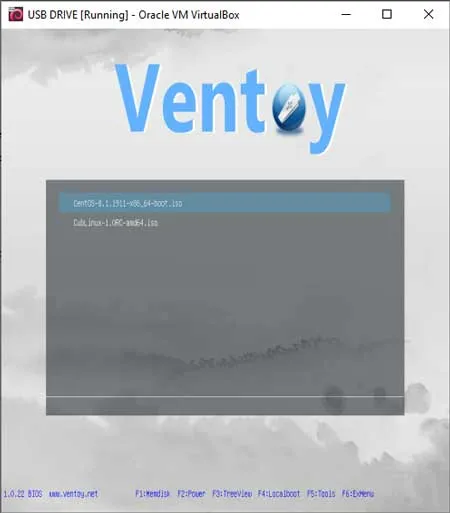
What is Ventoy?
Ventoy is a Multiboot USB boot maker. It is well known for its unique and innovative boot method, which sets it apart from traditional bootable USB creation tools. It creates a multiboot USB drive in a way that is different from other tools. Here are some of its main features:
- Dynamic Boot Configuration: One of the distinctive features is its dynamic configuration approach. Unlike some traditional methods where each ISO file requires manual configuration, Ventoy dynamically detects and configures boot options for ISO files on-the-fly.
- Drag and Drop ISO Files onto USB: Allows users to simply copy ISO files onto the USB drive without the need for additional setup or configuration. Users can drag-and-drop ISO files directly onto the prepared USB drive, and they will automatically be recognized and made bootable.
- Automatic Boot Menu Generation: Generates a boot menu dynamically based on the ISO files present on the USB drive. Each ISO file is listed in the boot menu, and users can select the desired operating system or tool to boot directly from the menu.
- No Need for Extraction: Unlike some other tools that require extracting the contents of an ISO file onto the USB drive, this USB boot maker keeps the ISO files intact. This means that users can use the same ISO files for both traditional installations and Ventoy booting.
- Wide Compatibility: It is designed to be compatible with a wide range of bootable ISO files, including various operating systems and utility tools. It aims to provide a universal and easy to use solution for creating multiboot USB drives.
- Persistence Support: Supports persistence, allowing users to store data and changes on the USB drive that persist across reboots. This feature is particularly useful for live Linux distributions and other portable operating systems.
Ventoy's unique boot method simplifies the process of creating and managing a multiboot USB drive, making it a convenient tool for users who need to carry and use multiple operating systems or utility tools from a single USB device.
How to Use Ventoy to Make a Multiboot USB
To use this tool to make a multi-system bootable USB:
- First prepare your USB flash drive using the tool.
- Then drag and drop an ISO or multiple ISO files onto your USB flash drive.
- Once you have added at least one ISO file, proceed to reboot your PC.
Booting from the prepared USB drive:
- During system post (before the computer starts booting from the OS on the internal hard drive), use a hotkey to access your BIOS/UEFI.
- Set your computer system to boot from your USB device and save your changes.
- Then, proceed to start your PC from the USB drive.
- From the boot menu that appears, select a an ISO file to launch. And finally, boot into that operating environment directly from the ISO stored on your flash drive.
Ventoy Specs | Official Site | Where to Download
- Authors Website: Project Page
- Developer: LongPanda
- License: Open Source
- Extracted File Size: +- 16 MB
- Release Date: First released June 20, 2018
- Supported OS: Windows, Linux
- Downloading: You can get the zipped version for Windows here:
Ventoy Download
