Unlocker is a free and portable file and folder unlocking utility. It can be used to unlock files and folders that are in use by a process. It works by allowing you to stop or kill the running processes that may be preventing you from copying, moving, deleting, renaming, or otherwise modifying a file or folder.
What is Unlocker?
Unlocker is a lightweight and user-friendly tool designed to solve one of the most frustrating issues faced by computer users, locked files or folders. This utility is especially handy when Windows generates error messages indicating a file or folder is in use by another process, making it impossible to proceed with your task.
Some of its most noteworthy features include:
- Quickly unlock files or folders in use.
- Terminate processes that prevent file operations.
- Portable; no installation required.
- Supports batch unlocking of multiple files or folders.
- Compatible with multiple Windows versions, including the latest Windows 11.
Locked File Error Messages:
Unlocker is particularly useful when you encounter the following error messages:
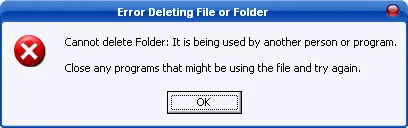
- Cannot delete file: Access is denied
- Cannot delete file: Cannot read from source file or disk
- Cannot rename folder: It is being used by another person or program
- Cannot delete folder: It is being used by another person or program
- There has been a sharing violation
- The source or destination file may be in use
- The file is being used by another person or program
- Make sure the disk is not full or write-protected
Why Use Unlocker?
Imagine needing to delete a file immediately, but you're met with a stubborn error message stating the file is in use. Unlocker eliminates the need to restart your computer or waste time tracking down the interfering process. By offering a quick and efficient way to regain control, this tool simplifies file management for both casual and professional users.
Portable Unlocker in Action
Here's an example of this file unlocking utility in action. It allows you to easily unlock folders or files that appear to be currently in use or seem inaccessible:
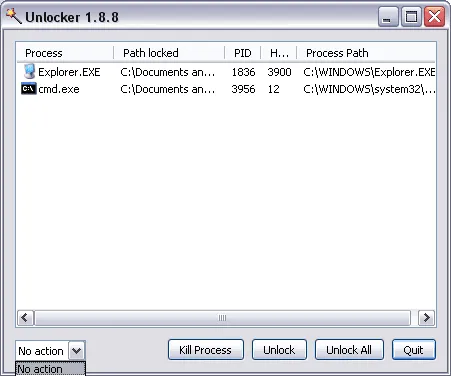
This handy standalone utility can save you time and frustration when you least expect it in dealing with locked files or folders. Download it today to regain full control over the files and folders on your system.
Additional Use Cases
- File Rename Issues: Easily rename files or folders that appear to be in use.
- Backup Problems: Resolve conflicts when creating backups of files currently locked by other processes.
- Improved Workflow: Ensure smooth operations when working with shared files on networks or external drives.
Portable FileAssassin: An Alternative to Unlocker
If you're looking for an alternative, Portable FileAssassin is another powerful utility designed to help you delete locked files. Similar to Unlocker, it can terminate processes and unlock files or folders that are in use by other applications, allowing you to delete, move, or rename them.
FileAssassin is specifically built to handle even the most stubborn files by employing advanced techniques like terminating processes, unlocking modules, and closing remote handles. It's also lightweight and portable, making it a great addition to your file management toolkit.
Comparison: Unlocker vs. Portable FileAssassin
Below is a quick comparison of the features and functionality of both tools to help you decide which one suits your needs:
| Feature | Unlocker | Portable FileAssassin |
|---|---|---|
| File Unlocking | Yes | Yes |
| Process Termination | Yes | Yes |
| Close Remote Handles | No | Yes |
| Unload DLLs | No | Yes |
| Portable | Yes | Yes |
| User Interface | Simple and beginner-friendly. | Advanced features; ideal for technical users. |
| Supported OS | Windows 11, 10, 8, 7, XP | Windows 10, 8, 7, Vista |
Unlocker Specifications and Download
- Website: Archived Project Page
- Extracted Size: 124KB
- Supported OS: Windows 11, 10, 8, 7, XP
- License: Freeware
- Rating: 4 Star
- Downloading: You can get this free file and folder unlocking software here: Unlocker Download
Tips for Using Unlocker Effectively
- Run as Administrator: Always run Unlocker with administrator privileges to ensure it has full access to system processes.
- Close Background Applications: Before unlocking files, try closing unnecessary applications that might be using the file or folder.
- Use with Caution: Ensure that the file or folder you are unlocking is not critical to any active program to avoid unexpected behavior.
Unlocker simplifies the tedious process of managing locked files and ensures you remain in control of your system. Try it out for yourself today and experience hassle free file management!
