In a single view, you can sort and filter by filename, type, sender, subject, size, or date, then extract selected or all attachments to a destination folder. You can also remove attachments while keeping the email body intact to reduce PST/OST size. Attachment lists can be exported to XML, HTML, TXT, or CSV for auditing and reporting.
OutlookAttachView - Email Attachment Extraction
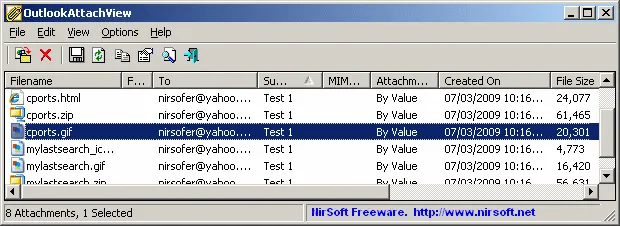
Why use an Outlook attachment extractor?
- Save time: Export hundreds of attachments in one go (no more opening emails one-by-one).
- Free up space: Delete bulky attachments while keeping the original messages.
- Search smarter: Find attachments by extension (
pdf,xlsx), date range, sender, or subject. - Report & audit: Export lists to CSV/HTML for inventory and compliance reviews.
- Portable utility: No install required, just run the EXE from USB.
Quick Start: How to extract all attachments (step-by-step)
- Close Outlook (optional) and run OutlookAttachView. The Mailbox Scan Options window will appear.
- Pick your Outlook profile and (optionally) limit by date range or folder(s).
- Click OK to scan. Use the toolbar or columns to sort/filter results.
- Select the files you want > File > Copy Selected Files To… > choose your destination folder.
- To reclaim space, use Delete Selected Attachments (emails remain; only attachments are removed).
Power tips
- Inline images: If you can’t find embedded images, enable Options > Show Inline Attachments.
- Filename templates: Auto-name exports using placeholders like
%subject%_%attach_name%and create subfolders mirroring your Outlook folder tree with%folder_full_path% - Command line: Automate with switches such as
/extractall,/scomma, and/Columnsfor scheduled jobs or scripts. - Find attachments in Outlook (built-in): In the new Outlook, open a message and use the attachment dropdown to Download or Download all as ZIP; for general searching, use the Search bar > Files (save & download, search).
Frequently searched questions (OutlookAttachView)
- Does it work with the new Outlook? Yes—supports Outlook 2003 through Outlook 2024 on Windows 7–11 (use x64 build for 64-bit Outlook)
- Can I keep the email but delete the attachment? Yes; use Delete Selected Attachments—the message stays, the file is removed
- How do I export a list of attachments? File > Save Selected Items and choose XML/HTML/TXT/CSV, or the command line (
/sxml,/shtml,/scomma) - Can it scan external PST files? Yes—add PSTs to a profile and choose that profile in OutlookAttachView
- How do I save multiple attachments in Outlook without tools? Open the email > attachment dropdown > Download all (Outlook may zip them)
Specifications | Official Site | Download
- Author's Website: Official Page
- Developer: NirSoft (by Nir Sofer)
- App Type: Portable freeware (no installation required)
- Supported Outlook: Outlook 2003 → Outlook 2024; use x64 build for 64-bit Outlook
- Extracted Size: ~132 KB (32-bit), ~268 KB (64-bit)
- License: Freeware
- Rating: 4 Star
- Downloading: Get this email attachment extractor here:
OutlookAttachView 64-bit download
32-bit download
Common Use Cases
- save all attachments from Outlook email | download all Outlook attachments
- find emails with attachments Outlook | has:attachment Outlook search
- extract Outlook attachments to folder | bulk export Outlook attachments
Troubleshooting
- Nothing appears after scan: Confirm you chose the correct profile/folders and date range; try rescanning.
- Can’t find embedded images: Enable Show Inline Attachments.
- 64-bit Outlook errors: Use the x64 build of OutlookAttachView.
- Need to scan external PSTs: Add PSTs to a temporary profile and select it in the tool.
FAQ
Is OutlookAttachView safe?
It's a long standing NirSoft utility used by admins and power users. Always download from the official page and scan files per your organization's security policy.
Does Outlook itself let me "Download all" attachments?
Yes, open the message and use the attachment dropdown to Download all (often as a ZIP). See Microsoft’s documentation here.
Can I automate nightly exports?
Yes, use the command line options (/extractall, /scomma, /cfg) in a scheduled task. See NirSoft's reference for details.
Final Take on this Email Attachment Extractor
If you regularly deal with large volumes of emails, OutlookAttachView is one of the most efficient tools to manage, extract, and clean up attachments in Microsoft Outlook. Unlike Outlook's built in "Download All" option, this email attachment extractor gives you powerful filtering, bulk export, and even the ability to strip attachments while keeping the message intact. Being portable freeware from NirSoft, it's lightweight, safe, and trusted by IT admins worldwide. For anyone asking How do I save all Outlook attachments at once? or How can I reduce my PST size without losing emails?, this utility might just be the perfect answer.
