IrfanView is a free image editor that can be used to view, edit and convert image formats. For example, you might use it to convert images to webp format for use on websites. Or you could also use it to easily sharpen images or blur images. Cut images and crop images. Draw lines, circles, and arrows, add text or straighten images, in addition to rotating images. Apply batch image conversions, create panoramas, take screenshots, create slideshows and so much more.
Is IrfanView The Best Screenshot Editor?
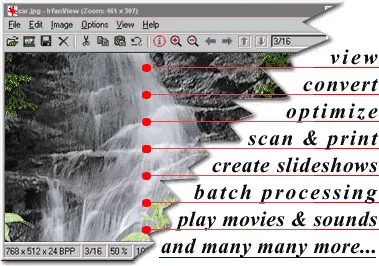 IrfanView is a free image converter and screenshot editor that has been around since 1996. It is one of the most popular image editors in the world and has been used by millions of people over the years. It can be used to convert images from one format to another, as well as edit, crop, resize and enhance photos. The software also includes a range of effects and filters to help you create unique images. With its easy-to-use interface and wide range of features, this is an excellent choice for both amateur photographers and professionals alike.
IrfanView is a free image converter and screenshot editor that has been around since 1996. It is one of the most popular image editors in the world and has been used by millions of people over the years. It can be used to convert images from one format to another, as well as edit, crop, resize and enhance photos. The software also includes a range of effects and filters to help you create unique images. With its easy-to-use interface and wide range of features, this is an excellent choice for both amateur photographers and professionals alike.
This free screenshot editor and photo editing utility also supports Adobe Photoshop Filters. Along with many image, video, and sound formats such as MP3, AVI, FLV, audio CD, and WMA. Heck, you can even use it to play movies. Bonus features include the ability to use plugins to allow significant resizing (shrinking) of pictures. Moreover, it can open .8bf files and allows for image annotation.
How to Change The Background Color in IrfanView?
If you're working with a transparent image with black text, you might find the default black background a bit cumbersome. Fortunately it's easy to change the background color. Here's How;
- Navigate to Options > Properties/Settings (or press P key)
- Under Properties/Settings, select Viewing
- From Window options: change Main window color: by choosing White
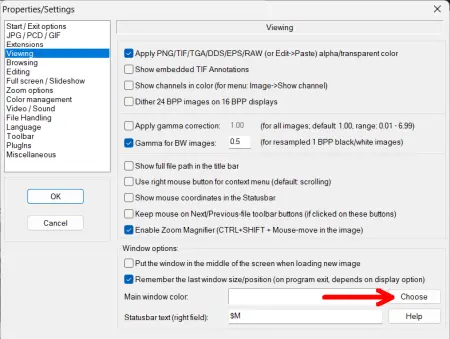
How to Convert images to webp with IrfanView
To convert .png or .jpg images to .webp
- Download the Plugins Pack and run the setup exe.
- Then open an existing image you'd like to convert to webp format.
- Click File -> Save As
- Under "Save as type", select WEBP - Weppy File Format
How to Use Annotation in IrfanView
You can use it for annotation of your images. To add annotation arrows, text, and section highlighting, simply press f12 to open the paint plugin.
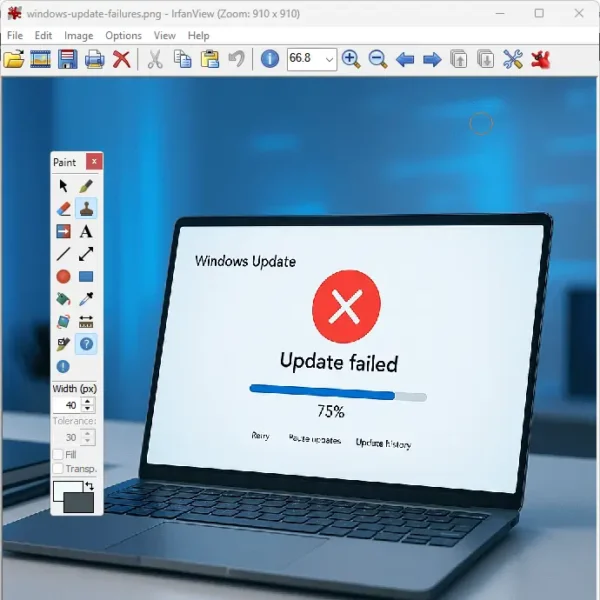
Frequently Asked Questions (FAQ)
Is IrfanView really free?
Yes, IrfanView is free for non-commercial use. If you're using it in a commercial context, a paid registration is required.
What operating systems does IrfanView support?
IrfanView runs on all modern Windows versions, from Windows XP up to Windows 11, and is available in both 32-bit and 64-bit versions.
What's the difference between the 32-bit and 64-bit versions?
The 64-bit version can handle very large files (>1.3 GB) and offers better performance with big images, while the 32-bit version is more compatible with plugins and older systems. You can install both without conflict.
Do I need plugins to use IrfanView fully?
Plugins are optional but highly recommended, they allow support for more image, video, and audio formats, and add useful features such as filters, media playback, annotations, and more.
Why do all my app icons change to IrfanView?
This happens when you associate too many file types during installation. It's not malware. You can fix this by changing file associations via Windows settings or reinstalling using the 64-bit version, which typically avoids this issue.
How do I make IrfanView ask before deleting a file?
Go to Settings → File Handling → and enable "Ask me before deleting files (if activated in Recycle Bin settings)". Also make sure the Recycle Bin's system settings allow delete confirmations.
How can I draw shapes or annotate images?
You can draw lines, arrows, shapes, and add text using the Paint plugin. Simply press F12 to launch it.
Specifications and Downloading
- Authors Website: Project Page
- Developer: Irfan Skiljan
- Supported Operating Systems: Windows 11, 10, 8, 7, Vista, XP
- License: Freeware for non Commercial use
- Rating: 5 Star
- Downloading: Get this Free Image Editor/Converter here:
Download IrFanView
Final Take on this Portable and Free Image Editor
IrfanView remains a versatile, fast, and free (for personal use) image editor that's perfect for both quick edits and more advanced batch processing. With support for a huge range of file formats (and extendibility through plugins) it is extremely valuable for anyone needing lightweight yet powerful image editing tool. If you're customizing images for the web, need to view unusual formats, or quickly batch convert image files, this free and portable image editing software makes for a great choice. For those in need of more modern UI or advanced editing features (like layer support), pairing it with another picture editing tool can offer a great workflow hybrid.
