AllDup: Reclaim valuable storage space with this free and portable file management tool. If your Windows system is cluttered with redundant files, this duplicate file remover can help you scan, detect, and safely clean them out, quickly and efficiently.
AllDup: Clean Up Duplicate Files in Windows
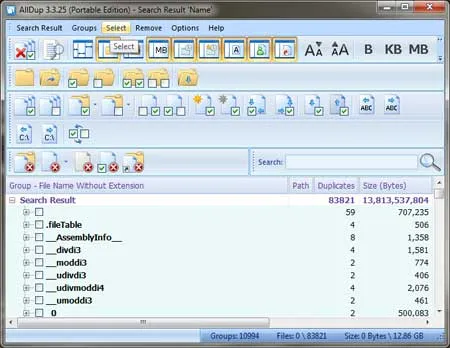
This lightweight, standalone duplicate file remover utility lets you scan any drive or folder to uncover duplicate files and recover disk space, no installation required.
Why Choose AllDup?
It offers a powerful set of features that make organizing your file system simple and effective:
- Portable and Compact: Runs directly from a USB stick, only 7.84 MB in size.
- Flexible Scanning Options: Detect duplicates based on file name, content, size, timestamps, and more.
- Smart Sorting: Easily group and filter similar files for quick identification.
- Exportable Reports: Save or print scan results to keep track of file cleanup tasks.
This disk cleanup tool also includes helpful extras:
- File Previews: Quickly view thumbnails or file data before taking action.
- Custom Filters: Focus your scan using specific parameters like file type, size, or creation date.
- Safe Deletion Methods: Send duplicates to the recycle bin or delete them permanently with one click.
- Actively Maintained: Frequent updates ensure compatibility with the latest Windows environments.
How to Use AllDup for File Cleanup
Follow these steps to locate and clean up duplicate files on your system:
- Get Started: Download and launch AllDup from your preferred folder or USB device.
- Choose a Scan Location: Use the "Add Folder" button to target specific directories or drives.
- Start the Scan: Click "Start Search" to begin analyzing your files for duplicates.
- Review the Findings: Once scanning finishes, browse the results and use filters to refine your selections.
- Take Action: Delete, move, or archive the identified files based on your preferences.
- Double-Check: Preview files before removal to ensure important data isn't lost.
With just a few steps, your drive can be cleaner, faster, and better organized.
Glossary of Related Terms
- File Deduplication: Identifying and removing redundant files to optimize disk space.
- Disk Cleanup Utility: A tool that clears unnecessary data such as temp files, cache, or duplicates.
- Checksum Comparison: A technique for verifying file identity using hash algorithms like MD5 or SHA.
- Portable App: Software that runs without installation, ideal for USB or shared environments.
- Byte-Level Scan: Deep comparison of file content to ensure exact matches.
Technical Details
- Developer: Michael Thummerer Software Design
- Homepage: Project Page
- File Size: 7.84 MB (Portable)
- OS Compatibility: Windows 11, 10, 8, 7
- License: Freeware
- Category: File Management Utility
- Rating: ★★★★★
- Download Link: Download AllDup
Frequently Asked Questions
Is AllDup Duplicate File Finder safe?
Yes, at the time of this writing, it is free of ads, malware, and bundled software. It's also developed and maintained by a reputable source.
Can I use it for media files like photos or music?
Yes. It can identify duplicates across all file types, including images, audio files, documents, and videos.
How does AllDup compare files?
It uses various methods, such as file size, name, content comparison, and even checksum matching for accuracy.
Will it delete my original files?
No. You choose what to delete. AllDup helps you review duplicates and remove only the ones you confirm.
Does it work on older systems?
Yes. It supports Windows 7 through Windows 11, and runs without needing installation.
Final Thoughts on this Duplicate File Remover
AllDup is a solid choice for users looking find and remove duplicate files in order to free up storage space, declutter directories, or streamline file management. Whether you're organizing media libraries or cleaning up work folders, this utility provides the speed, control, and portability you need, all for free.
Try it today and experience how easy file cleanup can be.
