Remove Locked Files: Portable FileASSASSIN is a free, portable application designed to delete locked files from your PC. Sometimes, locked files result from malware infections, which attempt to protect their core files from deletion. However, there are also non-malicious cases, such as system processes or user applications holding onto files, preventing you from modifying or deleting them. The good news is that FileASSASSIN can handle these scenarios with ease.
What is Portable FileASSASSIN?
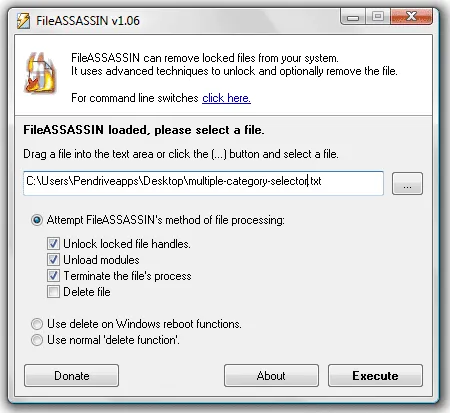
Portable FileASSASSIN is a lightweight tool from Malwarebytes. It uses advanced techniques like unloading modules, closing remote handles, and terminating processes to safely and effectively unlock files. Unlike some file-deleting utilities, it ensures that locked files are removed with minimal risk of affecting other operations.
Key Features Include:
- Process Termination: Stops the processes holding a file hostage.
- Module Unloading: Unloads DLLs or modules preventing access to a file.
- Handle Closure: Closes remote or local handles to unlock files.
- Portable: No installation is required, making it ideal for on-the-go use.
- Freeware: Available for free, without hidden costs or subscriptions.
Why Use Portable FileASSASSIN?
Locked files can be a significant source of frustration, especially when you don't know what's causing the issue. Here are some common scenarios where this tool excels:
- Removing malicious files left behind by malware.
- Deleting temporary or log files locked by system processes.
- Renaming or moving files that are "in use" by background applications.
- Clearing remnants of uninstalled programs that refuse to delete.
How to Use FileASSASSIN
- Download: Get the portable version of this file unlocking tool below.
- Launch: Since it's portable, there's no need for installation, simply extract and run the executable file.
- Select File: Use the interface to browse for and select the locked file you want to remove.
- Choose Actions: Decide whether to unload modules, close handles, or terminate processes associated with the file.
- Execute: Click "Execute" to perform the selected actions and unlock or delete the file.
Note: Always proceed with caution, as removing critical system files can lead to system instability.
Unlocker: An Alternative to FileASSASSIN
While this is a robust tool, Unlocker is another great option for managing locked files. It's lightweight, easy to use, and ideal for users who prefer a simpler, beginner-friendly interface. Here's how they compare:
Comparison: FileASSASSIN vs. Unlocker
| Feature | Portable FileASSASSIN | Unlocker |
|---|---|---|
| File Unlocking | Yes | Yes |
| Terminate Processes | Yes | Yes |
| Unload DLLs | Yes | No |
| Close Remote Handles | Yes | No |
| Portable | Yes | Yes |
| Ease of Use | Advanced, ideal for technical users. | Simple and beginner-friendly. |
| Supported OS | Windows 10, 8, 7, Vista | Windows 11, 10, 8, 7, XP |
Tips for Safely Removing Locked Files
- Double-Check the File: Ensure the file isn't critical to your system's operation before deleting it.
- Use Antivirus Software: Scan the locked file to confirm it isn't a threat before attempting removal.
- Backup Important Data: Always keep backups of your important files in case of accidental deletion.
Specifications and Where to Download
- Author's Website: Archived Project Page
(Note: this tool has been discontinued, an archived link is provided) - Developer: Malwarebytes
- License: Freeware
- Supported OS: Windows 10, 8, 7
- Rating: 4 Star
- Download: Get this standalone locked file remover here:
FileASSASSIN Portable Download
