Network Password Recovery is a free portable password recovering tool that recovers network passwords stored on a computer for the current logged on user. For example, when you connect to a LAN network share, remote server or login to your .NET Passport account, Windows stores your access passwords. It enables you to retrieve those passwords.
About Network Password Recovery
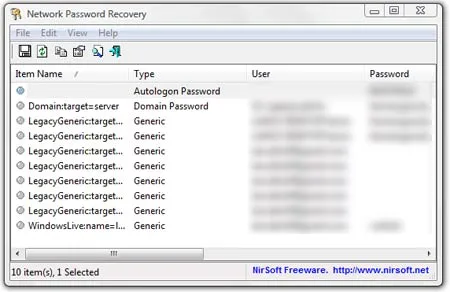
- Authors Website: Project Page
- License: Freeware
- Supported OS: Windows
- Downloading: You can get this Password Recovery Tool here:
Network Password Recovery Download
NirSoft Network Password Recovery is a utility designed to retrieve and recover network passwords stored on a Windows computer. These passwords can include those for network shares, wireless networks, and remote desktop connections. Here's a detailed overview of its features:
- Recovery of Network Passwords: Retrieves passwords for network shares stored by Windows operating systems. Recovers passwords for wireless networks saved in the system. Retrieves Remote Desktop passwords stored by the Microsoft Remote Desktop client.
- Supports Multiple Windows Versions: Compatible with various versions of Windows, including Windows XP, Windows Vista, Windows 7, Windows 8, Windows 10, and Windows 11.
- Simple User Interface: The tool provides a straightforward, easy-to-use interface that displays recovered passwords along with the associated network name or IP address, user name, and other relevant details.
- Portable Application: No installation is required. Users can run the executable directly, making it a convenient tool for technicians and administrators who need to use it on multiple systems.
- Export and Save Options: Recovered passwords and associated details can be exported to various file formats, such as text, HTML, XML, or CSV, for further analysis or record-keeping.
- Command-Line Support: Advanced users can utilize command-line options to run the tool and export data without interacting with the graphical user interface, allowing for automation and scripting.
How to Use Network Password Recovery
- Download: Obtain the tool from the official site.
- Run the Executable: Simply run the downloaded executable file (netpass.exe). No installation is required.
- View Recovered Passwords: The main window will display a list of recovered network passwords along with associated details such as the resource name, user name, and password.
- Export Data: Use the "Save Selected Items" option under the "File" menu to export the displayed information to a file in the desired format (TXT, HTML, XML, CSV).
Security and Privacy Note: While Network Password Recovery is a powerful tool, it's important to ensure its use complies with all relevant security policies and legal regulations. Always obtain explicit permission before attempting to recover passwords on any system you do not own or have direct authorization to manage.
